NComputing: More than meets the eye.
Their Google ad periodically appears at the top of this blog. Of course after a review, I added them to my SBC vendor list. Thought to myself that this would be good for a home system. Mom and Dad really could manage what junior and sis could use on the PC and then I forgot about the product.
Was cruising the computer aisles at Best Buy and spotted one of their PC Expanion (L100) units on the shelf. How did this virtually unknown product get shelf space in one of the biggie chain stores (Home of the Geek Squad)? Decided to do some research.
Was cruising the computer aisles at Best Buy and spotted one of their PC Expanion (L100) units on the shelf. How did this virtually unknown product get shelf space in one of the biggie chain stores (Home of the Geek Squad)? Decided to do some research.
From NComputing's web site:
"Founded in 2003 after 1 year hardware development with leveraging 15 years experience of multi-tasking, multi-user software application design, NComputing is a privately-held company established by Young Song, a former co-founder and executive of eMachines, Inc. (acquired by Gateway) and Klaus Maier, CEO of Hydrapark GmbH."
OK!! eMachine founder, friend of big retailers. That is the unknown link that may explain why the PC Expanion (L100) got onto the shelf. Then i came across this article before it was posted on their web site http://www.businessweek.com/magazine/content/06_27/b3991411.htm.
An except from Business Week's Peter Burrows, July 3 article titled "The Next Cheap Thing."
"It's the return of the "thin client," one of Silicon Valley's most hyped concepts of the 1990s. Luminaries such as Oracle Corp. (ORCL ) chief Lawrence J. Ellison and Sun Microsystems Inc.'s chairman Scott G. McNealy gushed back then over the idea that rather than own powerful PCs, Netizens could use these disk-less, processor-less "dumb" devices to access files and programs, stored on some remote server, via the Internet. It kind of made sense. After all, the disk drive and processor in your PC make up about 40% of the materials cost. And who uses all that processing power, anyway? For many of us, a PC is for sending e-mail and surfing the Web. Unless you're designing rocket ships or flying them in some graphics-rich video game, you barely test a PC's limits."
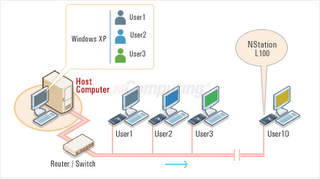
Studied the picture on the right. Ten users on single computer. The computer host can be either a Windows XP, 2000 Pro, Server 2003, or several Linux distros?
Back to my local Best Buy. "How much time do I have to return this product for a full refund if i am not happy?" I ask. "Thirty days", the clerk responds. To the check out lane I go with the L100 under arm.
Quick Installation Guide
There are three steps.
Hardware overview has pictures of the top and rear of the unit. The top has a power button, big power button. The back of the unit has a RJ 45 lan port, monitor port, Green PS/2 mouse port, Purple keyboard port, speaker jack, and power inlet jack. Nothing confusing back here.
The quick set up has 8 steps.
The host system setup is now complete.
The last three steps are;
If you are using DHCP, this is all that has to be done. Using a static IP scheme , then you will have to setup the network connection manually on the L100 unit. The installation manual goes into great detail about how to setup a static IP.
If you have already setup your network using a static IP scheme, you do not need to read the manual. It is less difficult than any other device i have setup. Select setup from the menu screen on the L100 device and key in the IP address and the gateway address. Then select save. Now click on "Connect".
Total install time was under 20 minutes and I did NOT read the manual. But then I noticed this little icon in the tray. Right mouse clicked on the icon and selected "Managment Console".
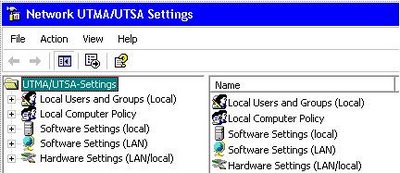 This looked familiar. This looks like the MMC with several snap ins. Maybe I could hook up six, seven, or eight of these hosts on the same network (as many as 80+ users) and manage them from one system. Maybe I could connect some of the hosts with a wireless connection. Or how about using Ethernet over houshold electrical power to connect the L100 to the hosts? Did that. No problem.
This looked familiar. This looks like the MMC with several snap ins. Maybe I could hook up six, seven, or eight of these hosts on the same network (as many as 80+ users) and manage them from one system. Maybe I could connect some of the hosts with a wireless connection. Or how about using Ethernet over houshold electrical power to connect the L100 to the hosts? Did that. No problem.
Just like an informercial, there is more. How about using Server 2003 as host. How about a Linux host on the same network concurently. Why dual boot when you can have dual hosts? Did that.
How about adding terminal services back into SBS 2003? Their support site has that question under review and reports no problems so far. I went off in the other direction using Xandros Server for authentication and centrally stored profiles with a secured home directory. Log into any NComputing host on the network and get the same presentation. So far, no problems.
Until the next post,
Steve
Back to my local Best Buy. "How much time do I have to return this product for a full refund if i am not happy?" I ask. "Thirty days", the clerk responds. To the check out lane I go with the L100 under arm.
Quick Installation Guide
There are three steps.
- Check you package contents
- Hardware Overview
- Quick Setup
Hardware overview has pictures of the top and rear of the unit. The top has a power button, big power button. The back of the unit has a RJ 45 lan port, monitor port, Green PS/2 mouse port, Purple keyboard port, speaker jack, and power inlet jack. Nothing confusing back here.
The quick set up has 8 steps.
- Connect monitor, mouse, keyboard, lan cable, speakers, and power cable to the unit.
- Plug the lan (Ethernet) cable to either a switch/router or directly to the host.
- Connect power cord.
- Insert CD into the Host computer and follow the instructions.
- Reboot.
The host system setup is now complete.
The last three steps are;
- Turn on the unit by pressing the big power button. The button is silver and is surrounded by a big powder blue light. Looks like an activation switch for something in a Star Trek episode (any of them). No doubt about the device state.
- Click on the "Connect" Menu selection.
- Key in your log on name and password if required.
If you are using DHCP, this is all that has to be done. Using a static IP scheme , then you will have to setup the network connection manually on the L100 unit. The installation manual goes into great detail about how to setup a static IP.
If you have already setup your network using a static IP scheme, you do not need to read the manual. It is less difficult than any other device i have setup. Select setup from the menu screen on the L100 device and key in the IP address and the gateway address. Then select save. Now click on "Connect".
Total install time was under 20 minutes and I did NOT read the manual. But then I noticed this little icon in the tray. Right mouse clicked on the icon and selected "Managment Console".
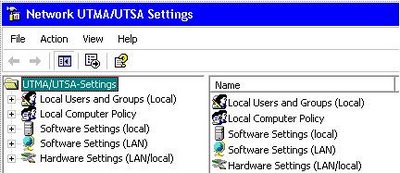 This looked familiar. This looks like the MMC with several snap ins. Maybe I could hook up six, seven, or eight of these hosts on the same network (as many as 80+ users) and manage them from one system. Maybe I could connect some of the hosts with a wireless connection. Or how about using Ethernet over houshold electrical power to connect the L100 to the hosts? Did that. No problem.
This looked familiar. This looks like the MMC with several snap ins. Maybe I could hook up six, seven, or eight of these hosts on the same network (as many as 80+ users) and manage them from one system. Maybe I could connect some of the hosts with a wireless connection. Or how about using Ethernet over houshold electrical power to connect the L100 to the hosts? Did that. No problem.Just like an informercial, there is more. How about using Server 2003 as host. How about a Linux host on the same network concurently. Why dual boot when you can have dual hosts? Did that.
How about adding terminal services back into SBS 2003? Their support site has that question under review and reports no problems so far. I went off in the other direction using Xandros Server for authentication and centrally stored profiles with a secured home directory. Log into any NComputing host on the network and get the same presentation. So far, no problems.
Until the next post,
Steve